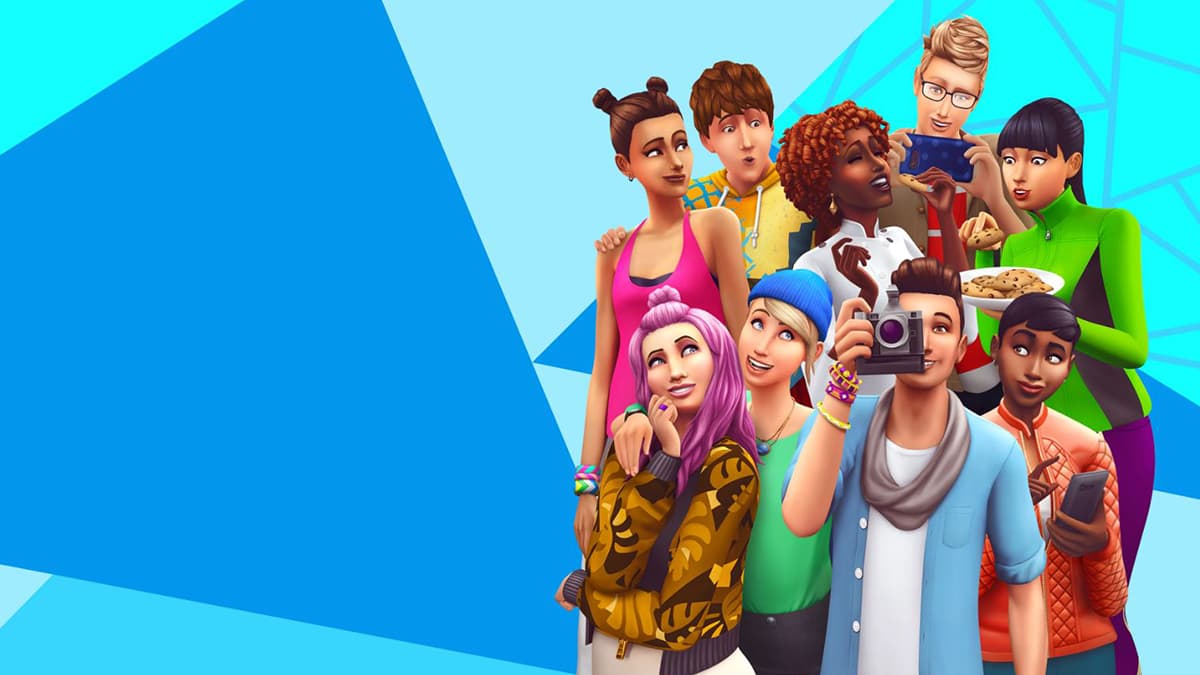When building and designing your home in The Sims 4, rotating objects will be a tool that you will need to master. You’re going to need to make sure that your furniture is facing the right way and in the right place to bring it all together. It’s just a simple home design and one of the more entertaining ways to spend your time playing The Sims 4.
Although a simple technique, rotating items in The Sims 4 can be a difficult task. Here’s what you need to know about rotating objects in the Sims 4, and how to switch to the Sims 3 camera to make it an easier experience.
How to rotate objects in The Sims 4

When trying to place objects you purchased from Build mode or your Sim’s inventory, you can use the Shift + Period key to rotate a piece of furniture clockwise. If you want to rotate something counterclockwise, you will have to press the Shift + Comma keys. Alternatively, you can hold down the left mouse button and rotate your mouse to achieve either effect. For other systems, here are the controls:
- Rotating Objects on Xbox: RB to rotate objects clockwise, LB to rotate them counterclockwise.
- Rotating Objects on PlayStation: R1 to rotate objects clockwise, L1 to rotate items counterclockwise
Switch to Sims 3 Camera in Sims 4
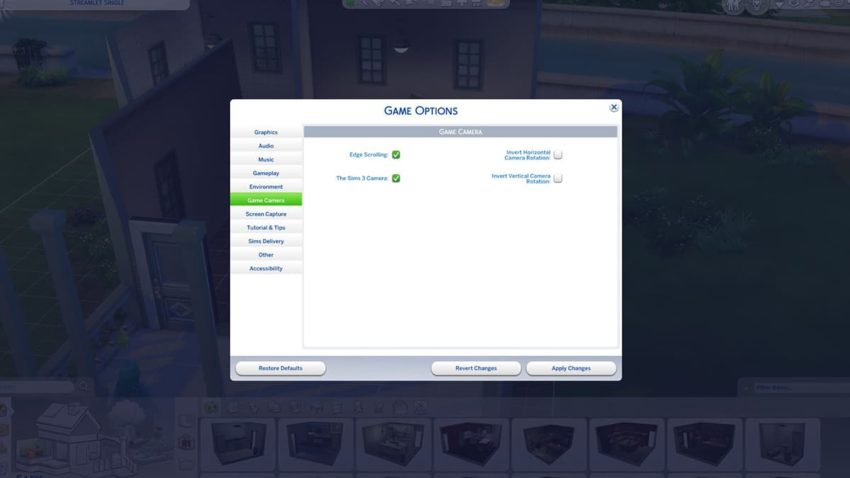
The Sims 4 camera has been criticized by fans for not being as freely moveable as its previous installment. In the third game, not only was the camera better, but you could also have full control of your items. Thankfully, EA has updated the game for players to switch to this camera mode without using any mods. To change your camera mode to The Sims 3 camera, go to Game Options and then Game Camera. Once you’re there, check the box next to The Sims 3 Camera.
With that turned on, simply hold down Alt and click and drag your mouse to rotate any object in any direction. You can rotate into any angle, direction, and set-up you wish, making designing much more free and creative.