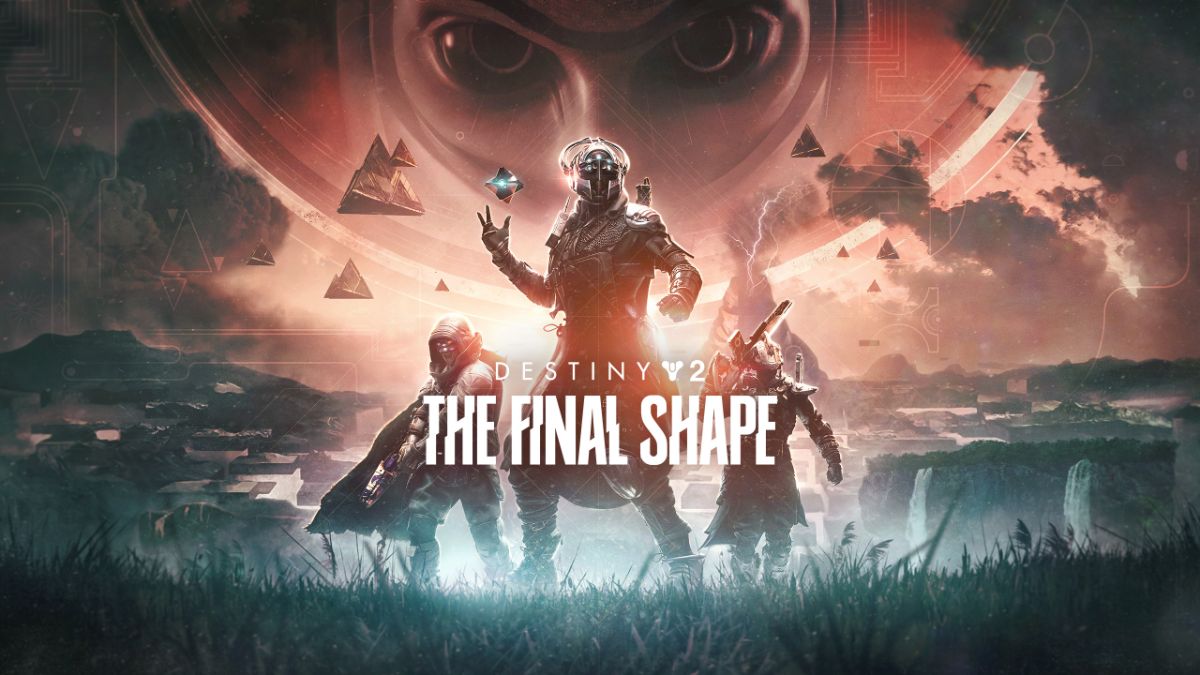Many players are having to deal with Error Code Currant in Destiny 2. This issue is beyond annoying, but we’re here to help! Let’s talk about what you can do to get rid of this error and get back to your game.
Best Ways to Fix Error Code Currant in Destiny 2
As mentioned above, this error code usually indicates that your computer or console is not properly connecting with Bungie’s servers. It’s either because there’s a problem with your connection or with Bungie’s servers.
Here is what you can do about it:
Verify Server Status
Check if Destiny 2 servers are down. You can check it on Bungie’s official support page on X. If the servers are down, all you have to do is wait.
Restart the Game
A very basic and often used solution for most software problems is just to restart. This might ensure that the game will establish a proper connection with the server next time around.
Restart Your Internet Connection
Turn off your router for about 30 seconds and then turn it back on. Much like restarting the game, restarting your router is often a good way to ensure that your internet connection is working properly and it solves the issue more often than not.
It might also be a good idea to ensure that your internet connection is stable by trying to connect to other websites or services. Check your internet speed to make sure that your connection is working as it should.
Use a Wired Connection
Wi-Fi players do not like when they are told this, but it’s true: Wi-Fi is not reliable for gaming, especially competitive games. If you want to make sure that your internet stability is not going to be a problem when playing online, make sure to get an Ethernet cable for your PC or Console.
Update Network Drivers (PC)
Dealing with drivers can be way more annoying, so let’s hope it doesn’t get to that. If it does, however, here’s what you must do:
Start by opening the Device Manager on your PC.
Once there, expand Network Adapters.
Right-click your network device and select Update driver.
Now just follow prompts to update drivers.
Switch to Google DNS
This is a very old and very common trick for when you’re having connection issues. This is not the best solution, but it can work. In your network settings, change the preferred DNS server to 8.8.8.8 and the alternate to 8.8.4.4 and try again to log in to Destiny 2.
Contact Your ISP
The last resort solution is to call your ISP and hope that they can fix this issue for you. Ask them to check for outages, connection issues, maintenance, and locked ports. If your ISP is the issue, chances are you’re not the first to call about it.
These are some of the things we know that can fix the issue, but we sure hope that restarting the game will do the trick for you. Remember to check the status of Bungie’s servers. More often than not, the problem is not your connection.